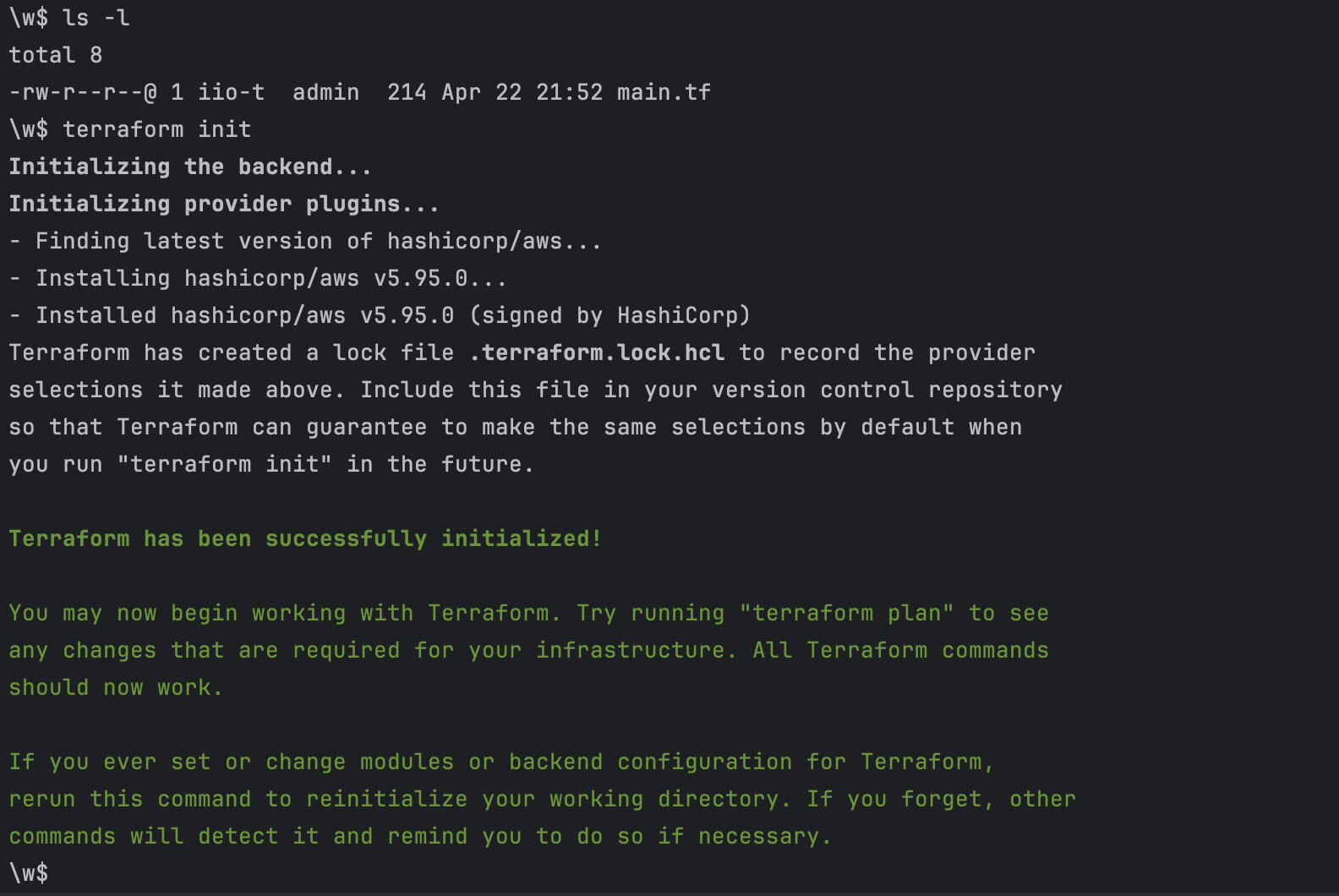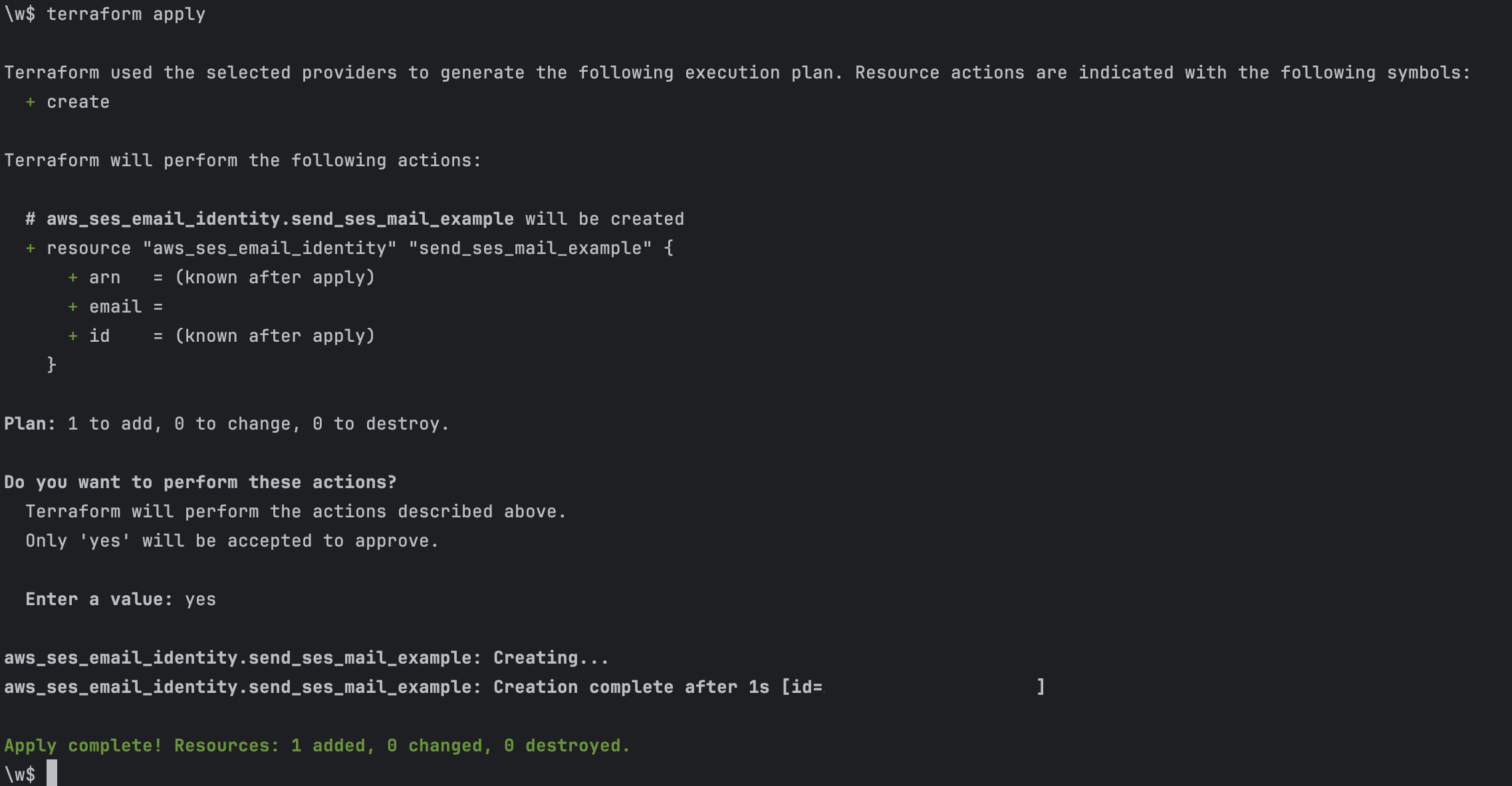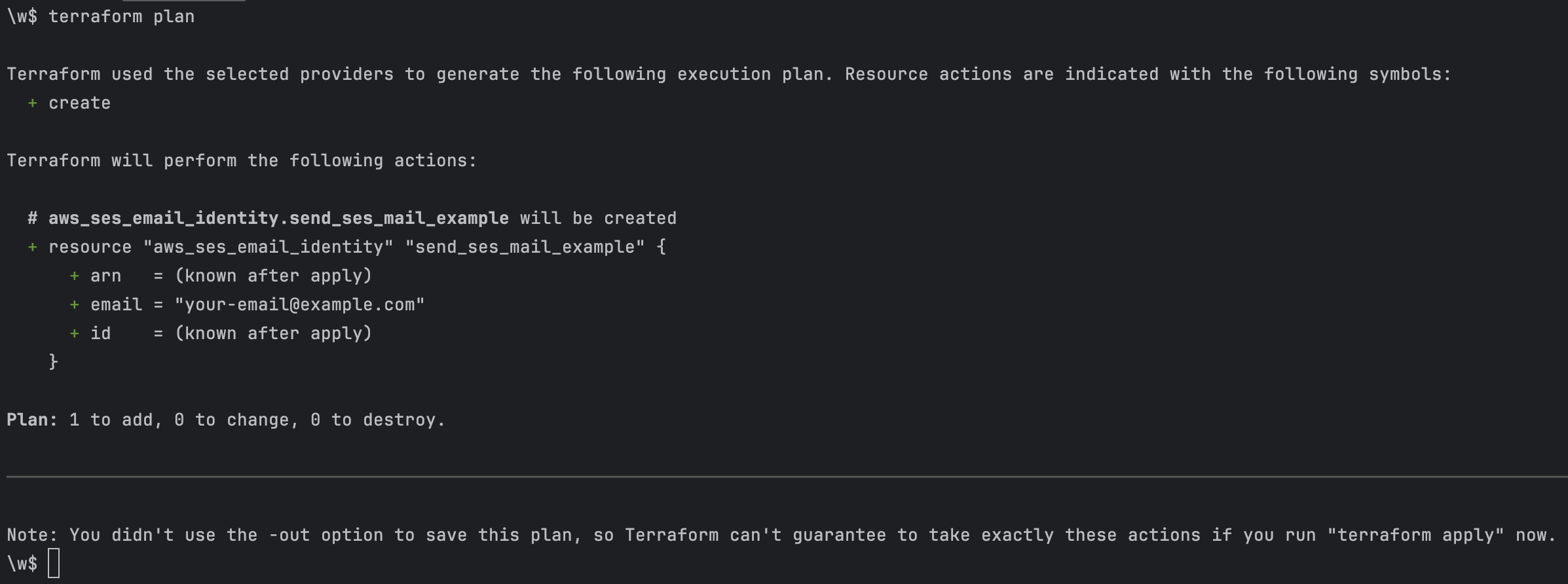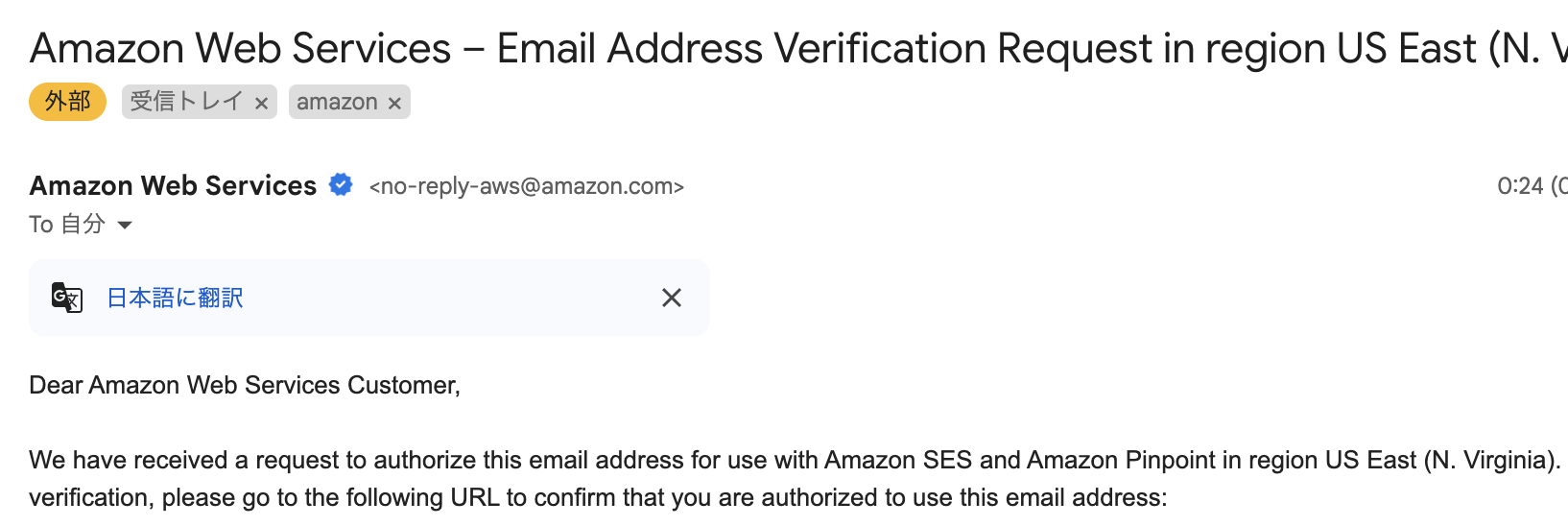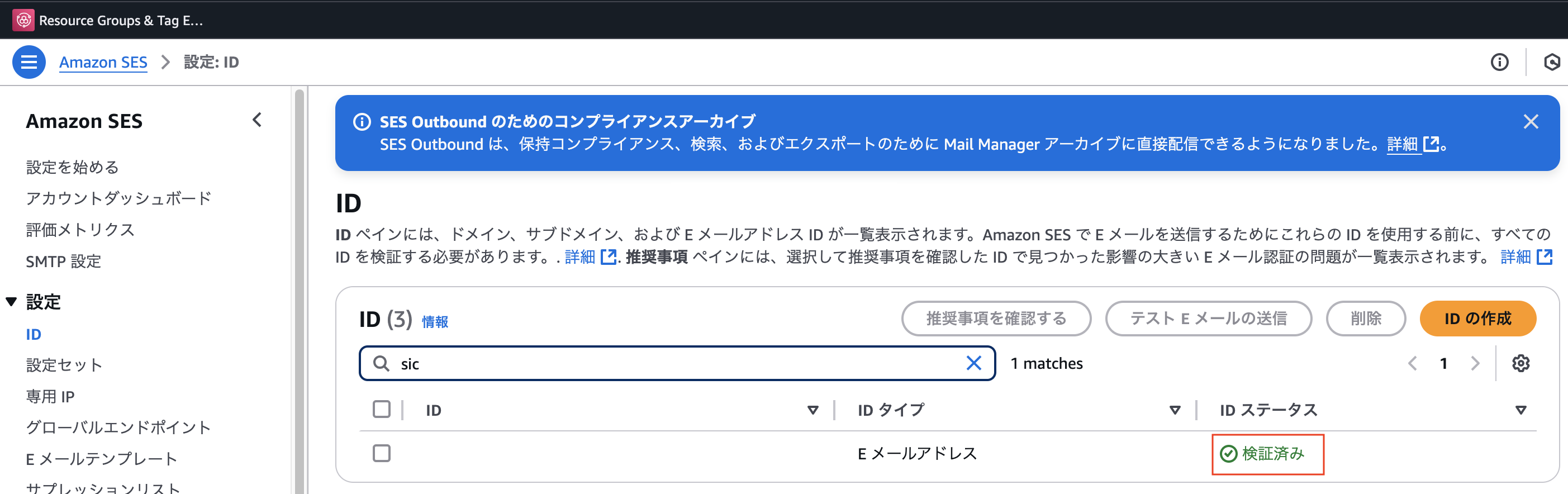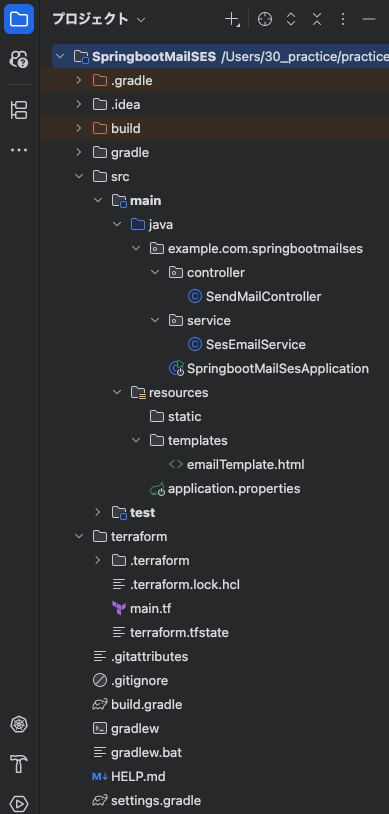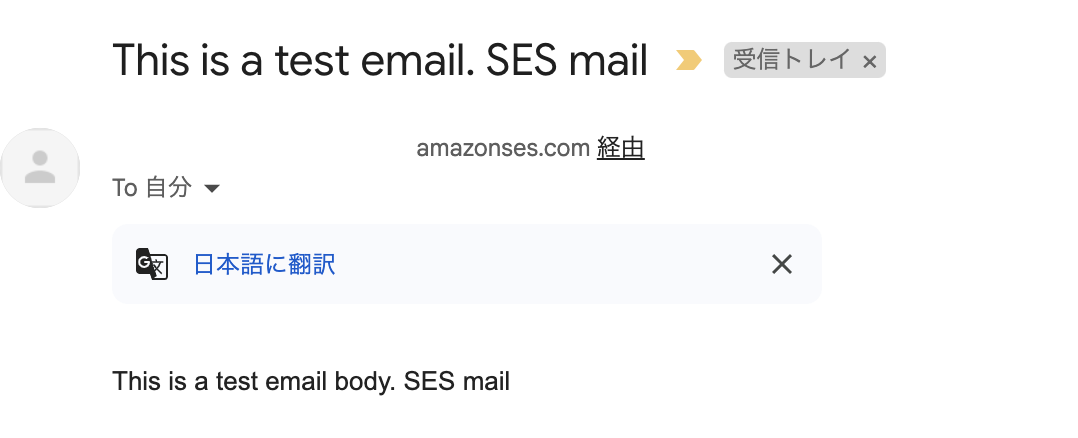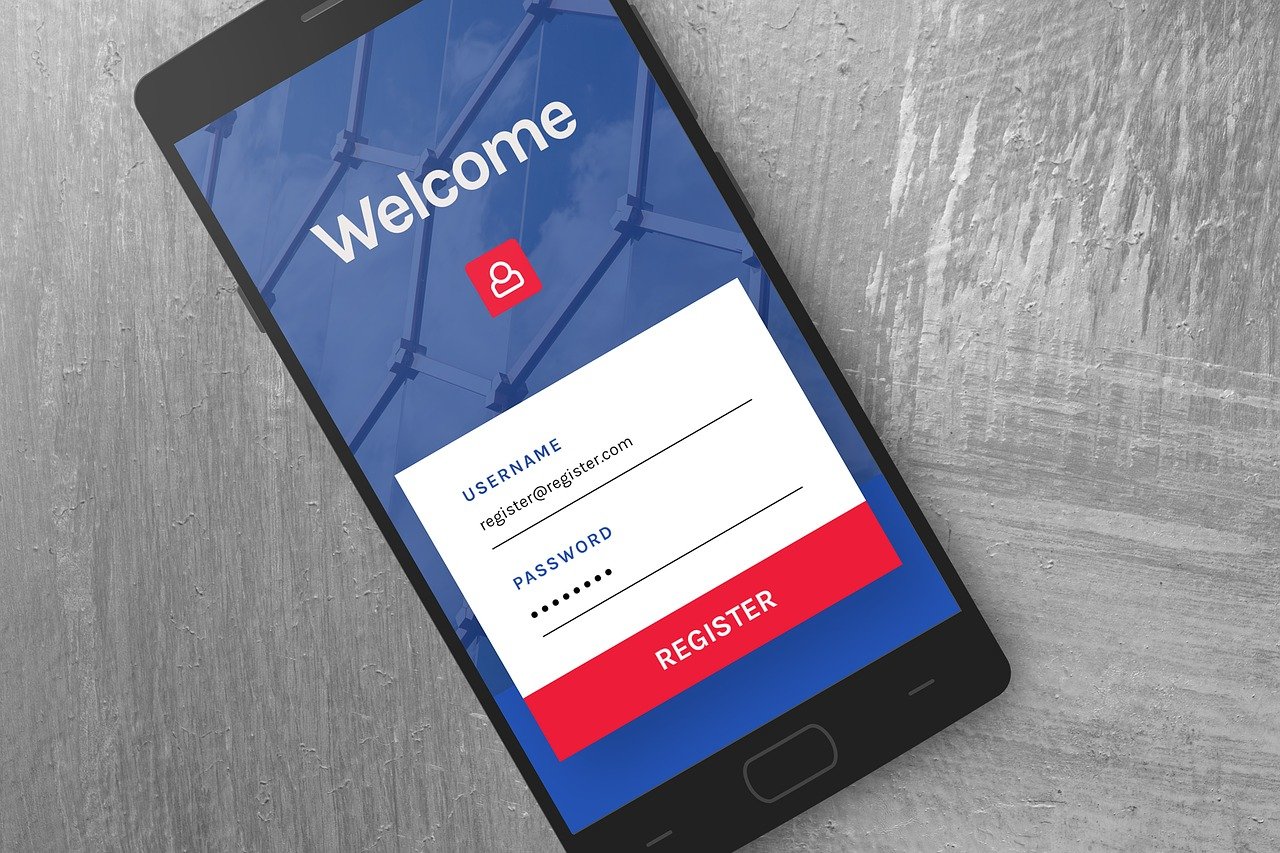今回は、AWSのSESをメールサーバーとして、
SpringBootのAPIからメールを送信する実装メモとなります。
独自ドメインは使用せずに自分の所有しているメールアドレスを利用します。
検証済みメールアドレスを登録して利用するため、サンドボックスモード・本番モードのどちらでも構いません。
※サンドボックスモードでも無料枠に当てはまらない場合、通常と同様に料金が発生します。
AWS SESの設定は、Terraformで簡単に設定してみます。
目次
参考
・AWS SDK を使用して Amazon SES 経由で E メールを送信する
・Initialize Terraform configuration
・AWS SES pricing
AWS SES設定
・tfファイル作成
以下の内容でtfファイルを作成します。
こちらで設定したメールアドレスが、メール送信処理の送信元となります。
有効なメールアドレスを設定する必要があります。
また、後述のメールアドレスが有効であることの確認(検証)が行われるまでメール送信を行えません。
provider "aws" {
region = "us-east-1" # 動作させるリージョンを指定
}
resource "aws_ses_email_identity" "send_ses_mail_example" {
email = "your-email@example.com" # 設定したいメールアドレス
}・Terraform実行
tfファイルが存在するディレクトリで、
以下のコマンドを順に実行してSES側を設定します。
terraform init # 初期化
terraform plan # インフラ設定確認
terraform apply # インフラ設定適応メールアドレス検証
Terraformコマンドを実行してSES設定を行ったら、
設定したメールアドレスの検証を実施して、メール送信できる様にします。
SESに設定された時点で、該当のメールアドレス宛に、
以下の様な検証用メールが届きます。こちらのメールより検証を完了させます。
検証を確定すると以下の画面に遷移します。
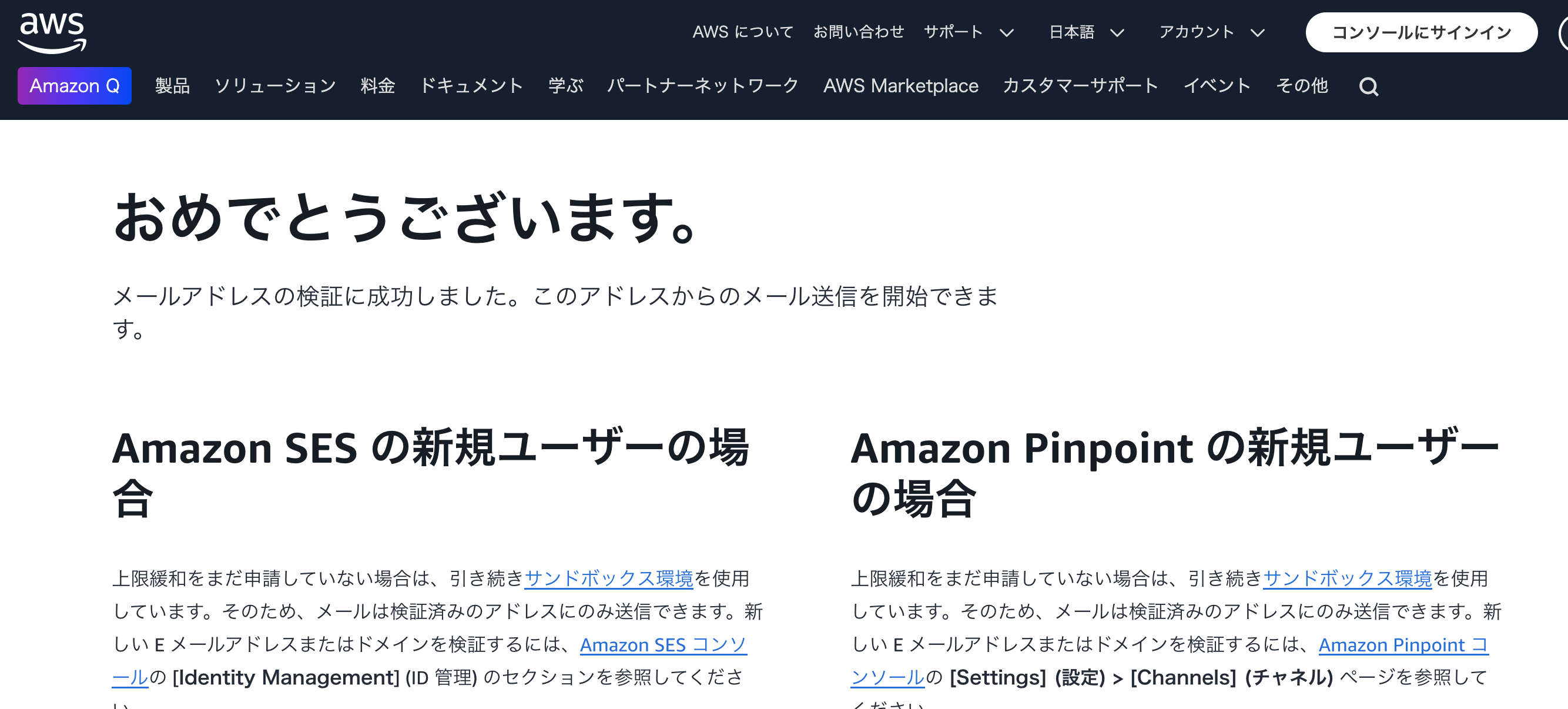 SES上の画面でも該当のメールアドレスのIDステータスが、検証済みに変化します。
SES上の画面でも該当のメールアドレスのIDステータスが、検証済みに変化します。
メール送信処理実装
SESの設定が完了したら、簡単なメール送信処理を実装してメールが送信されることを確認します。
・Gradle設定
plugins {
id 'java'
id 'org.springframework.boot' version '3.4.1'
id 'io.spring.dependency-management' version '1.1.7'
}
group = 'example.com'
version = '0.0.1-SNAPSHOT'
java {
toolchain {
languageVersion = JavaLanguageVersion.of(17)
}
}
configurations {
compileOnly {
extendsFrom annotationProcessor
}
}
repositories {
mavenCentral()
}
dependencies {
implementation 'org.springframework.boot:spring-boot-starter-mail'
implementation 'org.springframework.boot:spring-boot-starter-thymeleaf'
implementation 'org.springframework.boot:spring-boot-starter-web'
implementation platform('software.amazon.awssdk:bom:2.27.21')
implementation 'software.amazon.awssdk:ses'
implementation 'software.amazon.awssdk:regions'
testImplementation 'org.springframework.boot:spring-boot-starter-test'
testRuntimeOnly 'org.junit.platform:junit-platform-launcher'
}
tasks.named('test') {
useJUnitPlatform()
}
・テスト用コントローラクラス
import example.com.springbootmailses.service.SesEmailService;
import org.springframework.beans.factory.annotation.Autowired;
import org.springframework.web.bind.annotation.GetMapping;
import org.springframework.web.bind.annotation.RestController;
@RestController
public class SendMailController {
@Autowired
private SesEmailService sesEmailService;
@GetMapping("/sendTestMail")
public String sendTestMailSes() {
String from = "your-email@example.com"; // 検証済みのメールアドレスを指定する
String to = "to@test.com"; // 宛先のメールアドレスを指定する
String subject = "This is a test email. SES mail"; // メールタイトル
String body = "This is a test email body. SES mail"; // メール本文
return sesEmailService.sendEmail(from, to, subject, body);
}
}
・テスト用サービスクラス
import org.springframework.beans.factory.annotation.Value;
import org.springframework.stereotype.Service;
import org.thymeleaf.TemplateEngine;
import org.thymeleaf.context.Context;
import software.amazon.awssdk.regions.Region;
import software.amazon.awssdk.services.ses.SesClient;
import software.amazon.awssdk.services.ses.model.*;
import java.net.URI;
@Service
public class SesEmailService {
@Value("${aws.ses.endpoint}")
private String sesEndpoint;
@Value("${aws.region}")
private String region;
private final TemplateEngine templateEngine;
public SesEmailService(TemplateEngine templateEngine) {
this.templateEngine = templateEngine;
}
public String sendEmail(String from, String to, String subject, String body) {
// Create a new SES client
try (final SesClient sesClient = SesClient.builder()
.endpointOverride(URI.create(sesEndpoint))
.region(Region.of(region))
.build()) {
// Create the email request
final Context context = new Context();
context.setVariable("body", body);
// set other variables as needed for the template
final String htmlBody = templateEngine.process("emailTemplate", context);
// Create the email request
final SendEmailRequest emailRequest = SendEmailRequest.builder()
.source(from) // 送信元設定
.destination(Destination.builder()
.toAddresses(to) // 宛先設定
.build())
.message(Message.builder()
.subject(Content.builder()
.data(subject) // 件名設定
.build())
.body(Body.builder()
.html(Content.builder()
.data(htmlBody) // HTML本文設定
.build())
.build())
.build())
.build();
try {
// Send the email
sesClient.sendEmail(emailRequest);
} catch (SesException e) {
e.printStackTrace();
return "Failed to send email.";
}
}
return "Email sent successfully.";
}
}
SESエンドポイント、リージョン設定
SESのエンドポイントとリージョンの設定を定義します。
以下は、propertiesファイルの例です。
aws.ses.endpoint=https://email.us-east-1.amazonaws.com
aws.region=us-east-1・メールテンプレート
<!DOCTYPE html>
<html xmlns:th="http://www.thymeleaf.org">
<head>
<title>Email Template</title>
</head>
<body>
<p th:text="${body}"></p>
</body>
</html>テスト実行してみます。
宛先のメールボックスを確認するとメールが届いています。
※迷惑メールボックス等に振り分けられる可能性があります。
今回のメモは以上となります。
現時点ではAWSのサービス(EC2)からメール送信を行う場合などで、
無料枠も有りますので是非チェックしてみて下さい。